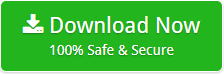How to Move Emails from Gmail to Office 365?
Are you looking for a reliable solution to move emails from Gmail to Office 365 account? No need to bother more because we are here with a professional solution i.e. Gmail to Office 365 Tool which is best solution than any other alternative available.
It’s never be an easy task to move data from one email client to another without any expertise in technical field. But now with enhancement of technology various methods emerge which proved to be a blessing for users all around the world. There are many such ways introduce to perform Gmail move emails to folder Office 365 effortlessly. In this blog we try to explain few of them. Keep reading this blog till end to find out method that best suits your need.
Move Emails from Gmail to Office 365 Manually
In this manual method we explain migration of Gmail email to Office 365 account with the help of a Google build up application i.e. Google takeout
- Open Google takeout by searching it on search engine.
- Now fill Login credential of Gmail Account which you want to move into Office 365 account.
- Choose your desirable emails from the list of all the other product open by Google takeout.
- Further select the file type as zip and then archive its size.
- Now an archive folder start generating which takes some time.
- Once the process is completed a mail sent to your Gmail Account
- Login to your Gmail account then open the mail and click on download archive to save your emails in your desktop.
After following all these steps you can save your Gmail database in MBOX format and if you want to export this MBOX files in Office 365 You have to use a third party tool. We explain about this tool later first we explain some drawbacks of manual method.
Drawbacks of Manual Method
- The archive folder takes lots of time to create therefore it is not efficient one to opt.
- The process involves risk of data loss or it is also uncertain that all your selected emails are moved to Office 365 account.
- It is suitable for user who doesn’t have expertise in technicality.
Gmail to Office 365 Converter- A Smart Solution
Gmail Backup Tool is a third party software which gives best solution of how to move emails from Gmail to Office 365 account. The software is a desktop based application which can be used on any Windows version such as 10, 8, 7, 8.1, vista etc. Let’s start with the step by step working of the software.
Step 1: Download Gmail to Office 365 Tool and launch it on your system.

Step 2: Now choose Gmail in Select Email Source which is available at the left side of software panel then fill login details of Gmail account and click on Login button.

Step 3: After that the software load all the folders in the Gmail account and start showing it on the left panel with the same hierarchical structure.

Step 4: Further choose Office 365 in the Select Saving option and then fill login details of Office 365 admin account.

Step 5: Now apply the advance filters offer by the software and then and hit on Backup button to move forward.

Step 6: Finally a pop-up Windows open with a message “Conversion Completed Successfully”, click on Ok button to end the process.

Benefits of Gmail to Office 365 Tool
- The software is a complete mailbox backup solution that allows user to move all mail folders such as Inbox, Outbox, Drafts, Sent items, Custom folders etc. to Office 365 account.
- It offers various advance filters such as to, from, subject, date etc. to save the transferred files into Office 365 account.
- Through Gmail to Office 365 Tool user can easily move multiple Gmail emails to Office 365 in just one time processing. This feature is very useful as it saves lots of time and migrate date with efficiency.
- The Tool preserves all the properties and Meta formatting of emails after it get transferred to Office 365 account.
- It has strong and user friendly graphical interface. It can be used by any naïve user to perform Gmail move emails to folder Office 365 irrespective of their background.
- The software also provide whole summary of backup which can be saved in TXT format for future use.
- It offer multiple file naming combination to save Gmail email in Office 365 account according to user requirement.
Conclusion
We hope after reading this blog user can easily carry out Gmail move emails to folder Office 365. Here we discussed two ways through which conversion of Gmail email to Office 365 can be done effortlessly. If you want a perfect Email Backup Tool and you are not ready to take risk with the data then without thinking twice use Professional solution i.e. Gmail Backup Tool.